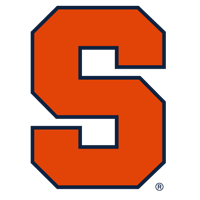TexanMark
Tailgate Guru
- Joined
- Aug 15, 2011
- Messages
- 25,272
- Like
- 47,591
Thought I'd give a few pointers for Android Phone users.
1. If you have an Android Smart Phone, download Google Pay from the "Play Store"
(If you have no idea what I just said, send me a private message, you either need a crash course or you need card stock tickets)
2. When you set up Google Pay, you need to attach at least one credit or debit card to it.
3. Ok, now you are set. Go to www.Cuse.Com/mycuse and sign in
This is your Ticketmaster Log in at Cuse.com
4. This gives you a tutorial for viewing your mobile tickets
Mobile Ticketing
5. Ok you get the tickets using the link above
6. IMPORTANT: save your tickets now (not at the stadium) to Google Pay. The Wi-Fi aound the Dome is going to still have issues this year. Yes, SU knows it is an issue but they have valid reasons for not upgrading at this point.
7. So you just transferred your tickets to Google Pay, where the heck are they?
A. Open Up Google Pay
B. Look at the top of your Google Pay Home Page and see a small icon that looks like your credit or debit card
C. Click on that bad boy, (It might be under the card you paid for the tickets with)
D. Look below for little TM Icons that will have your game tickets, they might be there along with commercial business icons
E. Tap on your specific game to view your tickets.
. The Usher will scan your bar codes at entry...and you are in!
NOTES: Ticketmaster only allows 5 log in attempts: so either save these passwords to your phone or add it to your "Boomer Cheat Booklet" with 400 passwords. You know, the one you keep in your nightstand.
I also, highly recommend bringing an extra battery pack for your phone. If your phone runs out of power they can't read your ticket.
1. If you have an Android Smart Phone, download Google Pay from the "Play Store"
(If you have no idea what I just said, send me a private message, you either need a crash course or you need card stock tickets)
2. When you set up Google Pay, you need to attach at least one credit or debit card to it.
3. Ok, now you are set. Go to www.Cuse.Com/mycuse and sign in
This is your Ticketmaster Log in at Cuse.com
4. This gives you a tutorial for viewing your mobile tickets
Mobile Ticketing
5. Ok you get the tickets using the link above
6. IMPORTANT: save your tickets now (not at the stadium) to Google Pay. The Wi-Fi aound the Dome is going to still have issues this year. Yes, SU knows it is an issue but they have valid reasons for not upgrading at this point.
7. So you just transferred your tickets to Google Pay, where the heck are they?
A. Open Up Google Pay
B. Look at the top of your Google Pay Home Page and see a small icon that looks like your credit or debit card
C. Click on that bad boy, (It might be under the card you paid for the tickets with)
D. Look below for little TM Icons that will have your game tickets, they might be there along with commercial business icons
E. Tap on your specific game to view your tickets.
. The Usher will scan your bar codes at entry...and you are in!
NOTES: Ticketmaster only allows 5 log in attempts: so either save these passwords to your phone or add it to your "Boomer Cheat Booklet" with 400 passwords. You know, the one you keep in your nightstand.
I also, highly recommend bringing an extra battery pack for your phone. If your phone runs out of power they can't read your ticket.
Last edited: